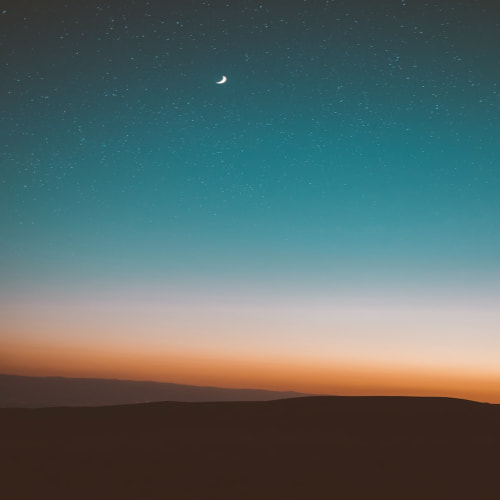강의를 위한 글이 아니기 때문에 최대한 간결하게 작성했습니다.
질문 및 지적 감사히 받겠습니다.
프로젝트 경로를 만든 뒤, 일렉트론 앱을 만들어서 실행하기까지의 과정을 다룹니다.
React 추가 시, 아래 링크 참조.
[Electron] 01-2. Electron + Typescript + React 시작하기
경로를 만든 뒤, 해당 경로에서
npm initindex.js 말고 main.js를 entry point로 쓰는 게 관습.
(Electron 공식 문서에서 "entry point should be main.js" 언급.)
https://www.electronjs.org/docs/latest/tutorial/quick-start
electron과 electron-builder를 설치.
electron-builder는 Electron Application을 프로덕션으로 패키징 및 빌드할 수 있는 툴.
npm i -D electron electron-builder
Typescript 추가.
npm i -D typescript
npx tsc --inittsconfig.json 파일 생성됨.
열어서 다른 값 수정할 필요 없고 outDir 검색해서 주석 처리 풀고 아래처럼 수정.
{
...
"outDir" : "./build"
}그럼 이렇게 남는 거.
//tsconfig.json
{
"target": "es2016",
"module": "commonjs",
"outDir": "./build",
"strict": true,
"esModuleInterop": true,
"forceConsistentCasingInFileNames": true
}
개발 운영체제마다 copy나 환경변수 설정 커맨드가 다른 걸 통합해주는 라이브러리.
copyfiles => file copy for cross platform
cross-env => setting environment variable for cross platform
npm i -D copyfiles cross-env
package.json 열어서 main, scripts를 아래처럼 변경
"main": "build/main.js",
"scripts": {
"compile": "tsc && copyfiles -f index.html build",
"start": "npm run compile && cross-env DEBUG=true electron ."
},
main.js 파일명 main.ts 로 변경 후 아래 내용 입력.
//main.ts
import { app, BrowserWindow } from "electron"; // ES import
let window;
app.on("ready", () => {
window = new BrowserWindow({
width: 800,
height: 600,
webPreferences: {
nodeIntegration: true,
},
});
window.loadFile("index.html");
});그리고 npm start로 시작하면 윈도우 창 뜨는 거 확인 가능.
참조
'Front End > Electron' 카테고리의 다른 글
| [Electron] 01-2. Electron + Typescript + React 시작하기 (0) | 2022.07.25 |
|---|